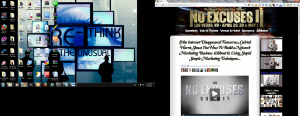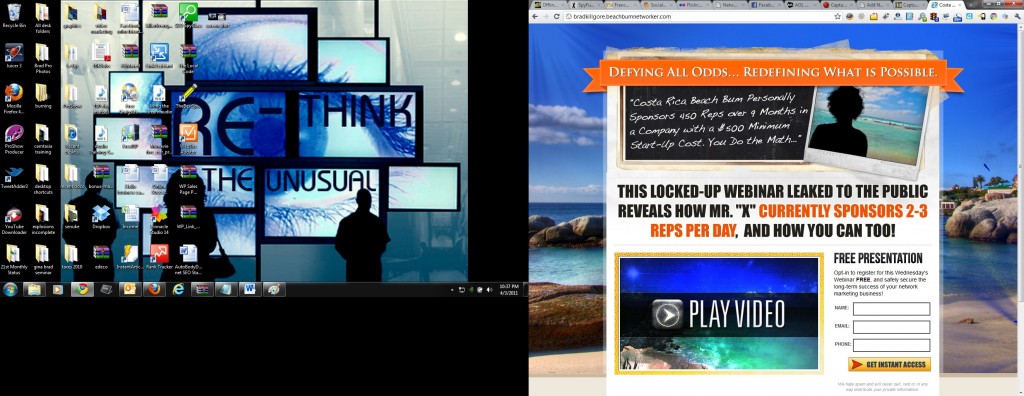Capture the Screen Shot of your Active Windows
Here is a little trick that I feel is very useful. I capture screen shots for blog post, reports, etc. Have any of you ever pressed the PrtScn (print screen) key on your Windows keyboard and thought what the heck does this thing do? I wondered why it was there since it never seemed to do anything. Well, it totally does do somet cool things. It will copy an image of your screen onto the “clipboard,” and is then ready to paste into any graphics program. These simple steps show you exactly how to use it along with Microsoft Paint which comes with Windows so that you can save any image of your screen.
Just Follow these quick steps:
- Press the Print Screen key on your keyboard. It may be labeled [PrtScn].
- Open an image editing program, such as Microsoft Paint.
- Go to the Edit menu and choose Paste.
- If prompted to enlarge the image, choose Yes.
- Optional: Use your image editor’s crop tool to crop out unnecessary portions of the screen shot.
- Go to the File Menu and choose Save As.
- Navigate to the folder where you want to save the image.
- Type a file name for the image.
- Select a file type.
- Click the Save button.